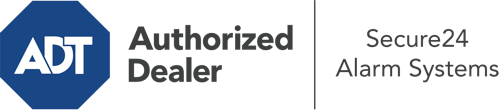How Do I Use The ADT Command Panel In Tulsa?
The core of your home security system, the ADT Command interface is a high-performing touchscreen that connects with all of your security components. You are able to activate your system, customize home automation parameters, and even speak directly to monitoring experts. Chances are you’ll have no difficulties operating this straightforward command center, but to aid you in getting started, it’s a good idea to inspect some of its essential features.
What Are You Able To Do With ADT Command In Tulsa?
Before delving into the basics of how to operate it, think about what this core home security panel can accomplish. Most importantly, ADT Command is where you will engage and disengage your alarm system, but it’s capable of quite a bit more.
When using ADT Command, you are able to:
- Customize home automation with unique schedules, rules, or scenes. To illustrate, you are able to have your main entrance lock automatically when the system is armed or have lighting illuminate at set times.
- Secure or open doors.
- Review real-time video or pre-recorded clips of your doorbell, indoor, or outdoor cameras.
- Converse through the 2-way talk feature or contact ADT directly whenever there’s an emergency.
- Connect with your smart speaker.
- Update users and Wi-Fi networks.
Becoming Acquainted With Your ADT Command Panel In Tulsa
Simply getting familiar with the platform is one of the most sensible things to do. That commences with the home screen. You’ll see a big icon that signifies your current status - such as “Armed Stay.” Beneath, you’ll see additional icons that represent different arming alternatives. Touch them whenever you would like to modify your status. The custom arming option is nice because it gives you the chance to circumvent particular sensors. Interested in leaving a window cracked during the night for a bit of cool air without activating the alarm? That won’t be a problem.
At the upper left-hand side, you’ll spot a Wi-Fi symbol that displays your network signal and a mailbox icon where you can get notices from ADT. On the right-hand side, you’ll see icons for home automation, scenes, and zones. At the top right, you’ll discover important emergency distress buttons. You’ll have the option to touch for personal (medical), fire, or police. Your monitoring agents will alert the relevant emergency service providers per your decision.
The arrow on the right will guide you to additional options. There, you’ll find a way to access your system’s tools. Press this indicator, type in your password, and then you’ll have the chance to change general settings, Wi-Fi settings, users, and much more. You’ll even find support videos if you are in need of assistance.
Arming Your Home’s Protection Via The ADT Command Panel
The touch-enabled panel makes activating your system fast and easy. All you have to do is select the icon you wish to use from the home display. Your choices are Arm Custom, Arm Stay, Arm Away. If no member of your family is going to be at the house, the away option is the most suitable selection. You may opt to “quick arm,” which doesn’t require a security code, or to delay the activation of your home’s protection. This will initiate a timer, giving you time to depart before the system arms. Arm Stay is the appropriate choice if somebody is home. The custom option permits you to skip specific components and also functions on a delay.
Once you know the basics of activating your system, you can begin to explore the other remarkable features.
Start Using ADT Command With Your New System From Secure24 Alarm Systems
Are you excited about being able to manage and personalize your whole home security system using one centralized touchscreen hub? Utilize the multi-featured ADT Command in Tulsa by turning to the professionals at Secure24 Alarm Systems. Dial (918) 308-5737 to customize your system today.